Capture a payment using the Hosted Checkout Page
PayArc provides a hosted checkout page that you can use to complete transactions/checkout for Invoices or Manual Subscriptions. The hosted checkout page works across all types of devices and makes checkout easy for merchants and customers.
Let's assume you want to create an order for $100, with a 3% surcharge.
1. Retrieve your API access token
Log into the PAYARC Dashboard (https://dashboard.payarc.net), click on the "API" link in the left navigation bar, then click on the "Reveal Token" link on the API page.
Your API Access Token carries many privileges, please make sure to keep it secure. Do not share your API Access Token with anyone or on any websites like GitHub, client-side code, etc.
2. Create an order
POST https://testapi.payarc.net/v1/orders/
A PAYARC-hosted payment page that helps collect payments quickly. It works across devices and is designed to increase conversion. Checkout makes it easy to build a first-class payments experience.
This checkout is valid for one time only. Provide payment_form_url value from the response to the customers. The customers can use that url and open checkout page on any browser to make payments.
import http.client
conn = http.client.HTTPSConnection("testapi.payarc.net")
payload = 'amount=10000&surcharge_percent=3'
headers = {
'Accept': 'application/json',
'Content-Type': 'application/x-www-form-urlencoded',
'Authorization': 'Bearer {{Access-Token-From-Payarc-Dashboard}}'
}
conn.request("POST", "/v1/orders/", payload, headers)
res = conn.getresponse()
data = res.read()
print(data.decode("utf-8"))var https = require('follow-redirects').https;
var fs = require('fs');
var qs = require('querystring');
var options = {
'method': 'POST',
'hostname': 'testapi.payarc.net',
'path': '/v1/orders/',
'headers': {
'Accept': 'application/json',
'Content-Type': 'application/x-www-form-urlencoded',
'Authorization': 'Bearer {{Access-Token-From-Payarc-Dashboard}}'
},
'maxRedirects': 20
};
var req = https.request(options, function (res) {
var chunks = [];
res.on("data", function (chunk) {
chunks.push(chunk);
});
res.on("end", function (chunk) {
var body = Buffer.concat(chunks);
console.log(body.toString());
});
res.on("error", function (error) {
console.error(error);
});
});
var postData = qs.stringify({
'amount': '10000',
'surcharge_percent': '3',
});
req.write(postData);
req.end();var client = new HttpClient();
var request = new HttpRequestMessage(HttpMethod.Post, "https://testapi.payarc.net/v1/orders/");
request.Headers.Add("Accept", "application/json");
request.Headers.Add("Authorization", "Bearer {{Access-Token-From-Payarc-Dashboard}}");
var collection = new List<KeyValuePair<string, string>>();
collection.Add(new("amount", "10000"));
collection.Add(new("surcharge_percent", "3"));
var content = new FormUrlEncodedContent(collection);
request.Content = content;
var response = await client.SendAsync(request);
response.EnsureSuccessStatusCode();
Console.WriteLine(await response.Content.ReadAsStringAsync());
{
"id": "1P4R6gBz4MBq1zMx",
"payment_form_url": "https://checkout.payarc.net/pay/order/{{order_id}}?orderToken={{order_token}}",
"token": "{{PAYARC-generated-token}}"
}3. Add a Checkout Button And Form
Now let's add a checkout button to your webpage
First, retrieve the id and token from the Create Order response. These will be used by the PAYARC checkout library to generate the checkout model.
Then, include the payarc.js library in your page.
The payarc.js library is available in a test version, for validating the payment, and a live version to be used when you are ready for production.
You can use the events paymentCompleted and paymentDeclined to handle the results of the payment.
Your customers can complete their payments using the form.
<style>
body {
background: #f9f9f9;
overflow-y: scroll;
margin: 0;
}
</style>
<script>
function payarcCheckout(amount, orderId, orderToken) {
const payArc = new PayArc({
amount: amount,
orderId: orderId,
orderToken: orderToken,
viewScheme: 'light'
});
payArc.renderModal();
payArc.on('paymentCompleted', function() {
payArc.closeModal();
alert("Payment was Success");
});
payArc.on('paymentDeclined', function() {
payArc.closeModal();
alert("Payment Failed!");
});
}
</script>4. Check the order status
You can list a customer's orders based on a few parameters, using the order retrieval API: https://testapi.payarc.net/v1/orders/customer/get
import http.client
conn = http.client.HTTPSConnection("testapi.payarc.net")
payload = 'amount=9999&status=SUCCESS&customer_id=&order_name=&send_via=&created_at=2021-09-13'
headers = {
'Authorization': 'Bearer {{Access-Token-From-Payarc-Dashboard}}',
'Accept': 'application/json'
}
conn.request("GET", "/v1/orders/customer/get", payload, headers)
res = conn.getresponse()
data = res.read()
print(data.decode("utf-8"))var https = require('follow-redirects').https;
var fs = require('fs');
var qs = require('querystring');
var options = {
'method': 'GET',
'hostname': 'api.payarc.net',
'path': '/v1/orders/customer/get',
'headers': {
'Authorization': 'Bearer {{Access-Token-From-Payarc-Dashboard}}',
'Accept': 'application/json'
},
'maxRedirects': 20
};
var req = https.request(options, function (res) {
var chunks = [];
res.on("data", function (chunk) {
chunks.push(chunk);
});
res.on("end", function (chunk) {
var body = Buffer.concat(chunks);
console.log(body.toString());
});
res.on("error", function (error) {
console.error(error);
});
});
var postData = qs.stringify({
'amount': '9999',
'status': 'SUCCESS',
'customer_id': '',
'order_name': '',
'send_via': '',
'created_at': '2021-09-13'
});
req.write(postData);
req.end();var client = new HttpClient();
var request = new HttpRequestMessage(HttpMethod.Get, "https://testapi.payarc.net/v1/orders/customer/get");
request.Headers.Add("Authorization", "Bearer {{Access-Token-From-Payarc-Dashboard}}");
request.Headers.Add("Accept", "application/json");
var collection = new List<KeyValuePair<string, string>>();
collection.Add(new("amount", "9999"));
collection.Add(new("status", "SUCCESS"));
collection.Add(new("customer_id", ""));
collection.Add(new("order_name", ""));
collection.Add(new("send_via", ""));
collection.Add(new("created_at", "2021-09-13"));
var content = new FormUrlEncodedContent(collection);
request.Content = content;
var response = await client.SendAsync(request);
response.EnsureSuccessStatusCode();
Console.WriteLine(await response.Content.ReadAsStringAsync());
Parameter | Description |
|---|---|
Amount Required Numeric, Min Length: 1 , Max Length: 8 | This is the amount of the orders. This must be a positive integer and represented in cents.
|
Status
| Current status of an order. |
Customer ID | Customer_ID the order is associated with. Customer IDs are created in the Create Customer API. |
Order_name | The short description of the order. The description is added in the Create an Order API. |
Send_via | How you are sending the order to the customer (Email and/or SMS) |
Created_at | The date the order was created. |
Updated 7 months ago